We use the internet in every field for our daily activity whether we are using a computer or a smartphone. It's a quick and easy way to fix our daily needs.
In fact, the internet has now become an important part of our daily life.
If I am not wrong, we can't live without the internet, we have now been tech-addicted if you agree.
Also Read:
Why do I have no internet access?
Generally, we use a WIFI connection or broadband connection to use the internet on a laptop.
We are surrounded by the internet whether we have to pay utility bills, fill entrance exam forms, download/upload important documents, stream online favorite shows, play PC/mobile games, or ticket bookings, the list can be long.
But, the major problem is that when we are stuck while surfing the internet on a laptop/PC and it shows 'no internet access.
Earlier it was working fine but suddenly it has stopped working.
It is also working fine on mobile and some other devices. What do we do now?
Well, we have faced many Internet-related issues over the past few years, and every time we try to come up with a solution that can help other users.
Thankfully, you are not the only one who has this issue. I had the same issue when I first time connected home wifi to my laptop.
I tried several ways to fix what is covered in this topic.
WiFi connected but it shows ''no internet access”, actually there is no specific solution to fix it.
The problem could be with your router, operating system, or some settings which are blocking to use of the internet.
Reboot the Modem or WiFi router
Many times rebooting the wireless router can fix certain issues. So, restart the router or modem and see if it works.
Check the Router/Modem Lights
In this situation, you should know the lights on the wifi router, to ensure that if the internet connection is working through the router or modem.
Check the LED lights on your wifi, should blink properly.
The internet icon light normally green should blink and if it is not then it could be a problem at the ISP end.
If the internet access light or the internet icon indicator is blinking fine then you need to follow the below steps:
Ensure Other Devices Can Access The Internet
Before you start troubleshooting, it is important to determine other devices that can access the internet or if they are having the same ‘no internet access error.
Check other connected devices if they are working fine through wired or wireless.
If other devices can connect to the internet then it could be a problem with the laptop itself. Now, we will figure out the issues on the laptop.
Keep The Device Closer To The Wireless Router
If you have restarted the router as well as the laptop itself but still have no luck, keep the laptop closer to the router and check if you get online.
Sometimes it happens further you away internet connection becomes weak. So, taking a little closer can solve the no internet access and if doesn't then it's not a wifi issue.
Connect the Internet using a LAN or Ethernet Cable
Try to connect the laptop/PC via LAN cable or Ethernet cable and check if it connects to the internet.
Connect one end of the LAN or Ethernet cable to the laptop port or LAN port located at the side or backside and the other end to the router labeled Ethernet or LAN. Ensure that the green light should be lit up on the router.
Restart your laptop, right-click on the wifi icon at the taskbar and click the 'Network and Sharing Center
Now Click 'Ethernet' or 'Set up a new connection' and then double-click "Connect to the Internet." It will take a while to connect your laptop to the Internet.
Check Wifi Name And SSID or Password
If you are using the internet connection through WiFi, then recheck the WiFi name and security key or password. Connect the wifi again and enter the correct password.
Run Windows Network Diagnostics on Windows 10
- Windows Network Diagnostics can also fix no internet access issues.
- Right-click on the Wifi icon on the taskbar and click Network Troubleshooter.
- Follow the instructions on the screen and test the problem.
It will take a while to diagnose the issues.
Check Your IP Address Settings
If you can use
the internet on the laptop by connecting to other wifi, but not with your own
WiFi, then it could be an issue with IP Address or DNS conflict.
Press Windows+R keys, open the run dialog box,
type CMD, open command prompt windows.
- Type 'Ping' space Your router IP address or default gateway
- If you get a timeout on the screen, then probably it could be the IP Address conflict.
- To solve the no internet access issue, open the command prompt again, type the below command, and hit Enter.
- 'ipconfig/release'
- It refreshes the internet connection and also fixes the most minor glitches and errors.
- If it doesn't work for you then automatically get an IP address and DNS given by your ISP.
- Press the Windows+R keys and open the run dialog box, type "ncpa.cpl", and hit Enter.
On the "Network
connections" window right-click on your wifi network and select Properties.
Scroll down and
double-click on 'IP4' or 'Internet Protocol Version 4' and open the
properties menu.
Under "Properties", check the radio button “Obtain an IP address automatically” and “Obtain DNS server address automatically” click on OK.
If did not work then restart the laptop/PC.
Delete Temp Files
Deleting
temporary files might also fix the 'no internet access issue.
Press Windows +
R keys, type 'Temp', and hit Enter.
A file explorer
window will open that contains all temporary files.
Press Control+A keys to select all and press the 'delete' button. This will erase all temporary files.
Update Network Adapter Driver
Like other
software, network drivers should also be updated regularly. An old or corrupted
driver might also cause a “no internet access” error.
Open your Device
Manager Settings, press Windows+R keys, type devmgmt.msc, and hit Enter.
Right-click on Network Adapters and click on update driver. An update wizard will open, follow the instructions, and update the network driver.
Reset Network Settings in Windows
If you have tried everything but the internet not has started yet, then resetting the network settings is the last resort.
Note: It removes and reinstalls the network adapter
currently installed on your laptop.
To reset network settings, press the Windows key and type Network, and click on settings.
Now search 'Network
Reset'. The process will begin and then restart the system.
Now search for the particular Wifi name that you
were trying to connect to. Click on connect.
Check for the Windows Update
Network problems
might be caused due to the operating system itself. Download and install new
updates.
- Press Windows Key and search for "Check for Update"
- Windows Settings> Update & Security> Windows Update.
As I said there could be many factors why you are getting 'No Internet Access? We have covered some of them but this is not the end of the list.
You have to check every possible way to fix this. In my case, I updated the network adapter driver and the issue was resolved.
Hopefully, you have fixed it. You can tell us which steps you have applied in the comment box. We look forward to hearing from you.

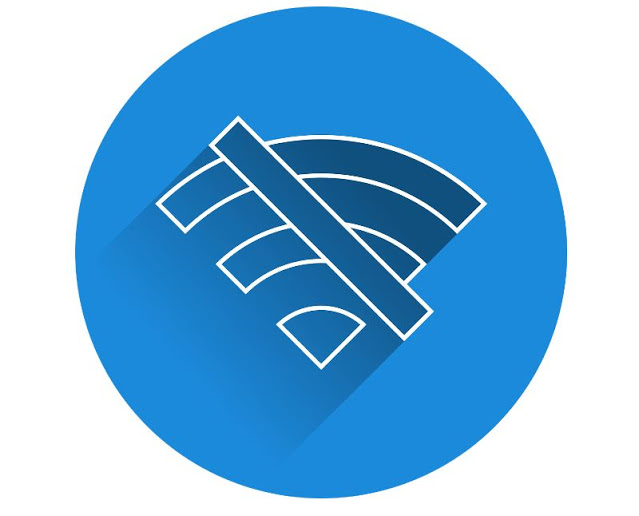











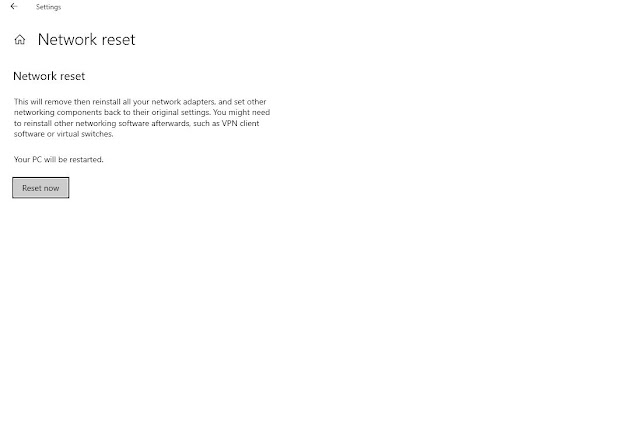

![The Best Antivirus Apps For Android - [2023] The Best Antivirus Apps For Android - [2023]](https://blogger.googleusercontent.com/img/b/R29vZ2xl/AVvXsEj3Yjm36h1U18dmYifXs9XZCUy6ch_XK0XOXf8hVW4zcVUDW0OiVXQZT0Sr77Yjep1CUOHP3OqlrMIzRJLYasizRmQUilnXjozbQ8D0iroUBbeFEUD2MwaJdGuE4RJaqrfVHFX-_OoIhOyPr_K10ky6goZUJtdqUWIOkCibIoNylnXXzR-AksQYPTQ0/s72-w640-c-h388/antivirus-android-2023.png)
![15 Travel Packing Tips For Holiday: Updated [2023] 15 Travel Packing Tips For Holiday: Updated [2023]](https://blogger.googleusercontent.com/img/b/R29vZ2xl/AVvXsEgJfOBYMtma5U34TjVvkOWNnaRwVA_ty2-tKck6tTU24-cAcOu4boybt3T_8BF66hAqzOriHVxJdRbzjLq9ZfhsMAUTQ80ja19GPktAAEnW0WPKQgsKJTXXJzIeKHYE40HeljCSC6UVTJA/s72-w640-c-h360/Travel-packing.jpg)


0 Comments: