Android phone tips & tricks you must have been observing and reading for a long time because these tricks change with the passage of time.
We've been looking for a way to disable background apps in order to conserve location and data since 2015, but a lot has changed by 2022.
Today's Android phones are more advanced than ever, with numerous new functions included. Keeping this in mind, fresh android tricks and hacks are required nowadays.
Following that, I have provided information about the finest Android tricks and hacks of 2022, which will be extremely useful to you.
How do I get my Android to rotate the screen?
Some of you may be wondering, "What's new in it if the screen rotation capability is present in Android?" Let me show you how to rotate any screen on your phone.
That is, the home screen may be rotated as well. Every screen will have a rotate button. If you've disabled auto rotation and want to rotate something, simply click it.
Any screen rotation buttons will be displayed below.
Remove Animation Android 12
If you notice that your phone is slowing down for any reason, the latest Android provides a solution for you. You may secure it by disabling the phone's animation.
Although this capability was available on the original Android phone, it required the developer's option to be enabled. Simultaneously, the option of increasing or decreasing the reduction of the elevation scale was provided.
However, this has been much simplified.
Navigate to the phone's settings.
From there, select Accessibility. The accessibility option can be found within the system of many Android phones.
You will be given the choice to remove or disable the animation.
Screen Pinning Android 12
The UI has been simplified in Android 12. The most recent software has a screen pinning and split-screen option. If you desire, you can combine these items.
As is well known, the split-screen feature, often known as the multiwindow feature, allows you to steer one app on the phone while using the other side by side.
Navigate to the most recently used apps.
Three dots will appear at the top of the app; click on them.
Lock, split-screen, and app information will also be available. You can take advantage of it.
Screen pinning is another term for app lock. In this case, lock the app that you do not want to be removed from recent use.
At the same time, let me point out that split-screen mode is not available in every app.
It is only available in a limited number of ways, such as videos, images, WhatsApp, and so on.
Digital Wellbeing And Parental Controls Android
This new Android function is quite beneficial. In the phone settings, you will have the choice of digital wellbeing and parental controls.
When you switch it on, it will provide you with numerous options such as bedtime mode, focus mode, manage notification, and do not disturb, among others, to help you with your daily routine.
- First and foremost, you will receive app timers.
- You can specify how long you wish to use an app in this section.
- You can also select 'do not disturb'.
The below images will help you out-
You can configure this such that no notifications of any type appear on the screen during DND.
Turn Off System UI Notifications
Not only do app alerts arrive in Android handsets, but the system itself sends out a variety of notifications.
Image Source
Battery notifications, screenshot notifications, and so on. You can hide system notifications if you don't want to see them.
- Navigate to the phone's settings.
- In the search field, type system UI.'
- Concurrently, the system UI choice will appear; click it.
- You will see the notification at first; turn it off.
Also Read: 5 Common Android Phone Problems and Their Easy Solutions
What is a standby app in Android?
This is a really handy option. If an app is causing the phone to slow down or the battery to drain quickly, you can put the app on standby.
Google has divided your app usage into four categories: Active, Working Set, Frequent, and Rare.
The latest Android operating system includes the ability to manually choose the app category.
However, you must first enable the developer's mode option.
- Navigate to 'phone settings and select 'about the phone.'
- Tap the 'build number 5 times to enable the 'developer's mode.'
- The option 'standby' is available in 'development mode.'
- Click on it to place apps on standby based on your needs.
Android Lockdown Mode
Notifications may appear on the screen even after you have locked the phone and the notifications. If you are sitting somewhere and do not want to see any phone calls, messages, or chats, you can select lockdown.
This function disables the phone's other screen unlock systems, such as facial recognition and fingerprint recognition.
This will conceal all forms of crucial notifications.
- Select the first option.
- Choose your security and location.
- Click on the lock screen preference option to the right.
- Turn on the screen lockdown option from this menu.
- With this, lockdown mode will be enabled.
Image Source
When you wish to utilize it, press and hold the power button for a few seconds. These power-button features will be activated from its side. It will include a lockdown option.
When the phone is touched, it goes into lockdown mode.
Does Google Use feature flags?
Google Chrome used to feature a flag option, however, the firm later removed it.
This feature is now available on Android once more. This allows you to see some new features that will be available in future versions.
- To enable the flag option on an Android phone
- Navigate to the settings menu and choose the phone.
- When you click on the built number 5 times,
- The developer's option will be enabled.
- Again, navigate to the phone's settings and select the Developers option.
Image Source
In this case, the debugging option will display below and must be enabled. The flag option will be included in this. Or,
Navigate to chrome:/flags in the address bar of your Chrome browser; a list of flags will be available in the "Default," "Enabled," or "Disabled" states. Find the feature flag in question and modify its state to make it active.
From here you can see which features the company is going to offer that you can use.
Does adaptive battery affect performance?
Google has introduced an adjustable battery to boost battery performance even further.
Image Source
This function monitors and limits the apps that use the most battery. To make this feature available,
- To begin, navigate to the phone's settings.
- Select a battery from this page.
- When you pick the battery, the choice of adaptive battery will appear below.
- You can now turn it on.
What is the purpose of a dark mode?
When the Android 12 operating system was released, the most talked about feature was its dark mode. You will obtain a nicer look not only at night but also during the day if you use dark mode.
At the same time, if your phone's screen is AMOLED or super AMOLED, you'll save a lot of battery life.
The dark mode option will primarily be located in the phone's settings.
How To Turn On Dark Mode Android
For this, you have to go to settings (Settings> Display> Dark Theme) first. The display is to be selected from there.
This is where you can enable the dark theme. You can also access the dark mode option under 'Notification Bar'.
Vibrate Mute With Push Button
The physical mute button can be seen in phones manufactured by Apple and OnePlus. The phone can be vibrated or hushed with this button.
Google has addressed problems in the most recent version of Android. You can activate it by pressing the power button.
To do so, first, navigate to your phone's settings.
Select Sound Settings.
You will be given the option of a shortcut to prevent ringing in this area.
Switch it on.
In addition, the phone's push-button mute option will be enabled.
If you receive a call and wish to put it on mute or vibration, you must simultaneously push the power and volume up buttons on your phone.
You will be presented with alternatives from which to choose.
What happens when your phone is on focus mode?
Android 12 also includes a nice feature called focus mode. If you need to focus on anything and don't want to be bothered, you can utilize the focus mode at any time.
Turn On Focus Mode In Android 12
The focus mode feature is available on Android 12.
(Settings> Digital Wellbeing And Parental Controls> Focus Mode).
At the same time, on many phones, you will see the focus mode only in quick settings.
Gesture Navigation Android 12
Gestures were already utilized on the phone, but with Android 12, Google included navigation tools that allowed users to use the full phone.
With the new feature, the entire approach to using the phone changes, which is pretty enjoyable. Instead of pressing buttons, enable gesture navigation to control the entire phone.
This aids in changing the appearance and feel of your phone.
Turn On Gestures in Android 12
To use gesture navigation, first, go to the phone's settings and select the 'System' option.
This is where you'll find the system navigation' option (System> Gestures> System-navigation).
You may modify the setting from here.
However, on many smartphones, this option is located in the display part of the settings.
Share Wi-fi With Qr Code:
When we need to share a wifi hotspot, we often share the wifi password so that others can use it. However, this is not a secure method of sharing a wifi password.
Someone could abuse it. They have access to all devices connected to your networks.
So, why are you falling behind in 2022, when mobile technology has advanced?
If you must share your wifi hotspot with someone, share the QR code rather than the password.
How To Scan Wifi Qr Code In Android
For this, first of all, you have to go to the phone settings and select the network from there.
If you go to the wifi hotspot, at the top there will be an option of QR codeshare (Settings> Network And Internet> Wi-fi, Wi-fi-hotspot).
You can share it by clicking it.
I hope you enjoyed the post 'android tricks and hacks 2022. Which tips and tricks are you going to try. Have I left mentioning any points? You can share feedback in the comment section. Please share this post on social media if you like.
FAQs: Android Tricks And Hacks 2022
Q: Is there a hidden menu in Android?
Ans: Here's how it's done: As if you were making a phone call, activate the dialing pad. Type *#0*# The menu will appear on its own.
Q: How can I improve the performance of my Android phone?
Ans: Swipe to and tap Battery and device care from the Settings menu. Tap Optimize now, followed by Done.
Q: Are Android cleaners required?
Ans: Most Android users don't need to perform routine maintenance, but it can help keep your device running smoothly in some cases. That's correct: your device will continue to function even if you don't spend time cleaning it up.
Explore More:
- 5 Useful Tips To Fix Slow Charging On Smartphones
- Before Buying A New Smartphone, Keep These 7 Things In Mind
- Best Chat Room Apps For Android And IOS
- Make Your Android Phone Faster Without Root



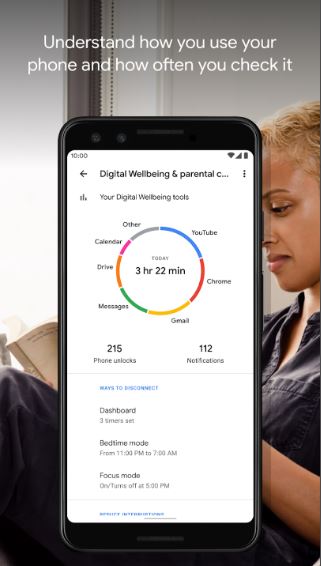

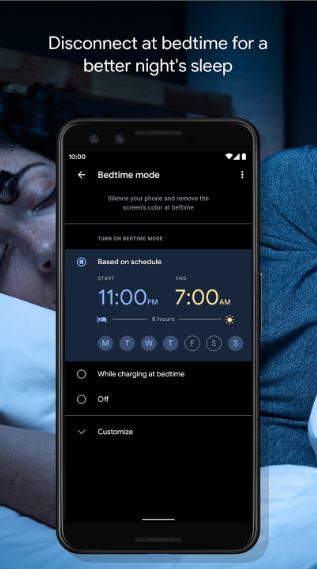



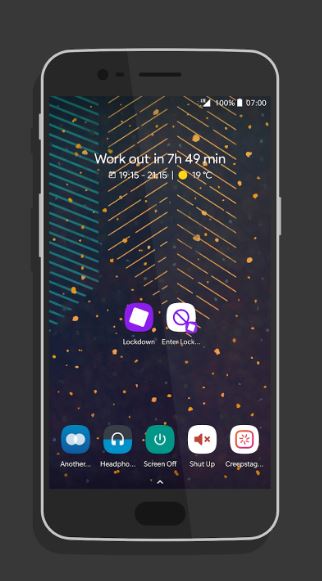
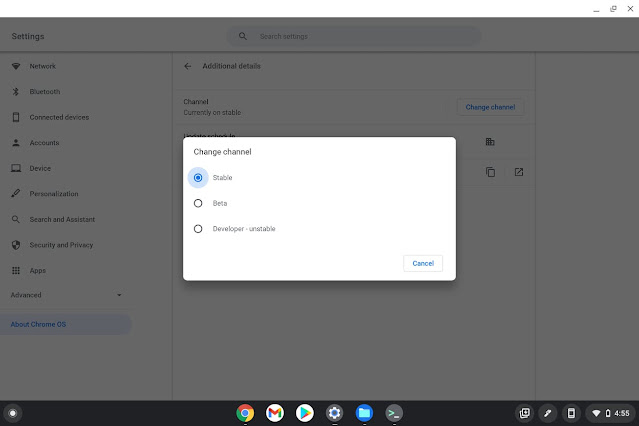
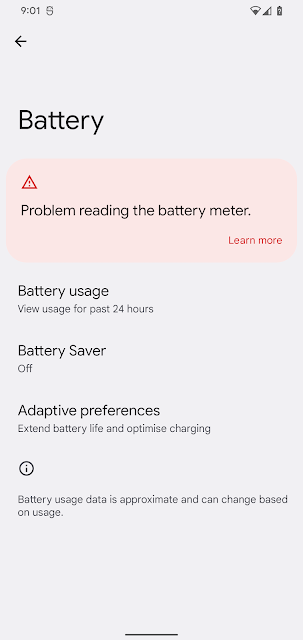









![15 Travel Packing Tips For Holiday: Updated [2023] 15 Travel Packing Tips For Holiday: Updated [2023]](https://blogger.googleusercontent.com/img/b/R29vZ2xl/AVvXsEgJfOBYMtma5U34TjVvkOWNnaRwVA_ty2-tKck6tTU24-cAcOu4boybt3T_8BF66hAqzOriHVxJdRbzjLq9ZfhsMAUTQ80ja19GPktAAEnW0WPKQgsKJTXXJzIeKHYE40HeljCSC6UVTJA/s72-w640-c-h360/Travel-packing.jpg)
![The Best Antivirus Apps For Android - [2023] The Best Antivirus Apps For Android - [2023]](https://blogger.googleusercontent.com/img/b/R29vZ2xl/AVvXsEj3Yjm36h1U18dmYifXs9XZCUy6ch_XK0XOXf8hVW4zcVUDW0OiVXQZT0Sr77Yjep1CUOHP3OqlrMIzRJLYasizRmQUilnXjozbQ8D0iroUBbeFEUD2MwaJdGuE4RJaqrfVHFX-_OoIhOyPr_K10ky6goZUJtdqUWIOkCibIoNylnXXzR-AksQYPTQ0/s72-w640-c-h388/antivirus-android-2023.png)


0 Comments: